how to add and configure button for Siemens wincc hmi in tia portal
Published on Jan09, 2025 | Category: buttonShare this Page:
A button have two two state either on or off which represents a simple toggle functionality. A toggle button alternates between two states when clicked or interacted with. button are used in Siemens hmi for navigation of screen, set or reset bit in hmi tag, acknowledging alarm and messages, start and stop control, show pop etc. in this article we know how to work with button and configure button for different purpose and action. in button property also have event like press, click etc, button trigger an event or action when clicked or interacted with.
how to add button in wincc hmi screen
open tia portal and create a project and then open screen by double. when screen editor is open you can add button in screen by simply drag and drop from toolbox > elements as shown in below image.

how to set button property in wincc tia portal
select button which you want to change property and wright click on button and select property or press "alt + enter" now your button property here you can modify button property from property list

in property list of button first property is button general property here you can change set following things
-
in button mode following property are change -
- in button text mode set or change label of button when press or not pressed. by default label of button is text
- in button graphics mode set graphics for button.
- in button graphics and text mode you can set text as well as graphics for button
- invisible mode - in this mode you can select button visibility during hmi runtime.
- button hot key select hot key for button.

wincc button appearance setting in hmi in appearance setting of button allow developers or users to customize the visual presentation of elements to match a desired style, color, border etc. following appearance setting are available in appearance setting
- Background Defines the button's background color, fill pattern and corner radius of button
- in text you can set text color of button text.
- in border set width, style, color of border

button fill pattern property in wincc hmi A button fill pattern refers to a design where the background of a button features patterns, gradients, or images rather than a single flat color. select transparent if you want to make button transparent in wincc HMI as shown
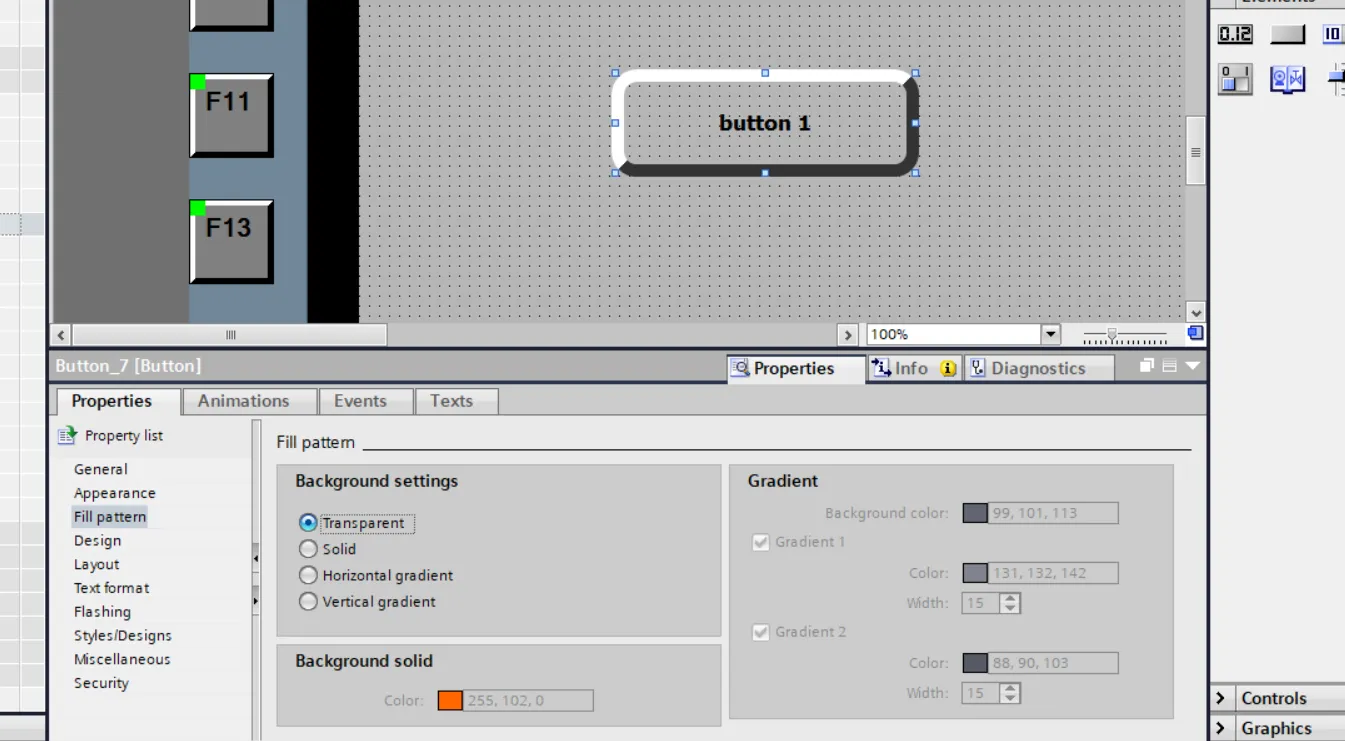
button design property or button focus property. in this property you can set A visual indicator when the button is selected or focused. background color is change when button is selected pressed.

button layout property in wincc hmi in button layout property you can set following things
- set button Positioning(x position and y position) and sizing (width, height)
- set text margin or picture margin of button
- set fit graphics size of button

wincc hmi button text format property in button text format set button text font size, font type and button style. in this property also used to set alignment of text and text orientation inside the button.

set button flashing property in property list button flashes when this setting is active.

set button and style and design with style. Design property in property list. you can set predefined style of button in this property select style and apply on button

button miscellaneous property in this property you can change unique name of button. unique name of button is very useful for vbscript and function. in name assign unique name of button. name only allowed which not used by another items. in this property you can select layer of button.
 in button security property prevent button from unauthorized access. in this property you can set particular user to press or access button action. if you set a user in security features so during runtime when button is pressed a login pop is display after success fully login button action is enable.
in button security property prevent button from unauthorized access. in this property you can set particular user to press or access button action. if you set a user in security features so during runtime when button is pressed a login pop is display after success fully login button action is enable.

wincc button animation property
in button animation property of wincc hmi you can configure visibility of button, appearance of button, and enable and disable control. in animation property you can move button during runtime. button animation is associated with a tag. for example if you set a tag for button when associated tag value is changed then configured animation of button is also executed.

how to set button event in wincc hmi tia portal
Button events are actions or interactions triggered by user activity on a button, such as clicking, pressing, or releasing etc. These events are often handled using system function or vbscript to make the button interactive. Events are used in wincc hmi to trigger specific function when a user interacts with buttons.

in above example when button is pressed then an activate screen function is triggered and another screen is activated during runtime of hmi.